
|
Prevail Prerequisites Installation Help
|
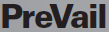
|
|
Following are detailed steps to install and configure the Internet Explorer prerequisites for PreVail.
|
|
Prerequisite
|
Installation Instructions
|
|
Microsoft Internet Explorer 7 or above
|
Click here to download and install the latest version of Microsoft Internet Explorer from Microsoft's website.
|
|
Javascript enabled in Security
|
- On the Tools menu, click Internet Options.
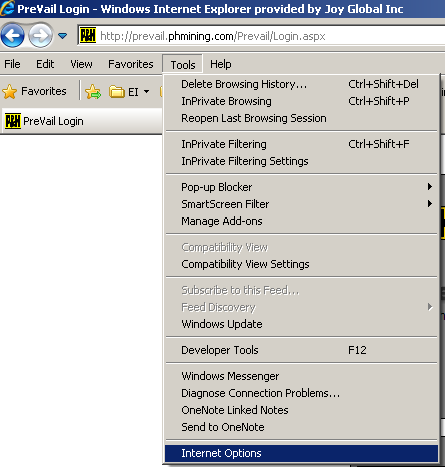
- Click the Security tab.
- Click the Internet zone.
- Click the Custom level... button.
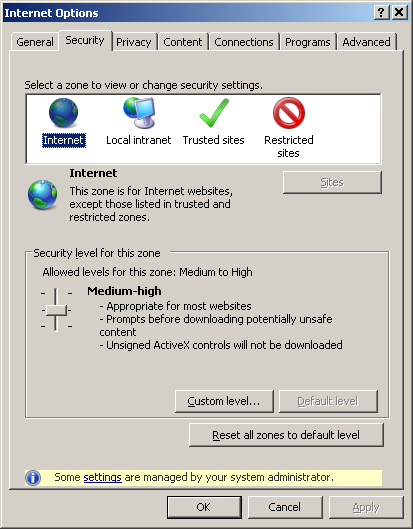
- Scroll down to Scripting Active Scripting and
click the Enable radio button.
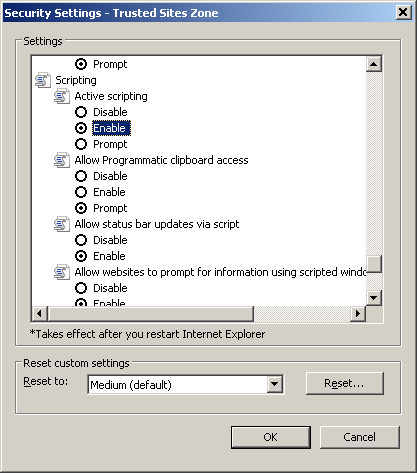
- Click the OK button to save the changes.
- Click the OK button to save the changes.
- Return to the Prerequisites page and press the F5 key to refresh the page.
- The Javascript enabled in Security status should turn to green.
|
Java version 1.6 Update 21 thru 26
Install instructions
|
- Click here to download Java 1.6.26.
- Click Run when it asks if you want to Save or Run the file.
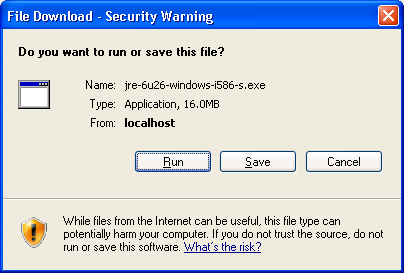
- Click Run again.
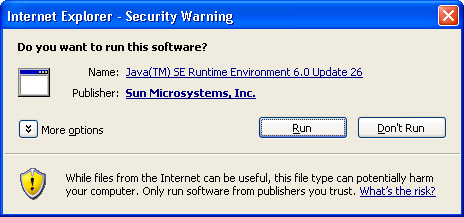
- Click Install to perform the installation.
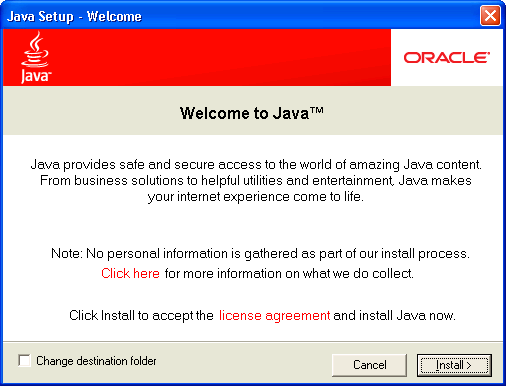
- Click Close to complete the installation.
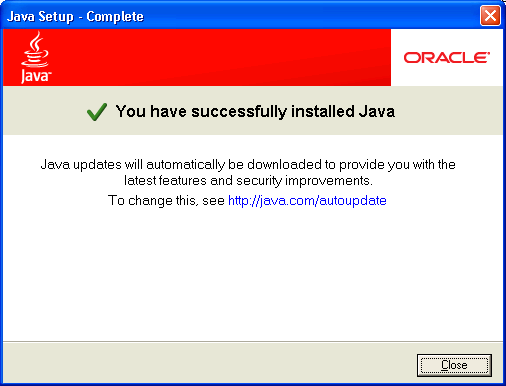
- Return to the Prerequisites page and press the F5 key to refresh the page.
- The Java installed status should turn to green.
|
Java version 1.6 Update 21 thru 26
Downgrade instructions
|
- In Windows XP or below, Click Start, Control Panel, Add or Remove Programs
- In Windows 7 or above, Click Start, Control Panel, Programs and Features (or Remove Program)
- Scroll through the list searching for any Java version greater than 6.26.
(including version 7 and above).
- Single-Click the Java in the list.
- Click Remove
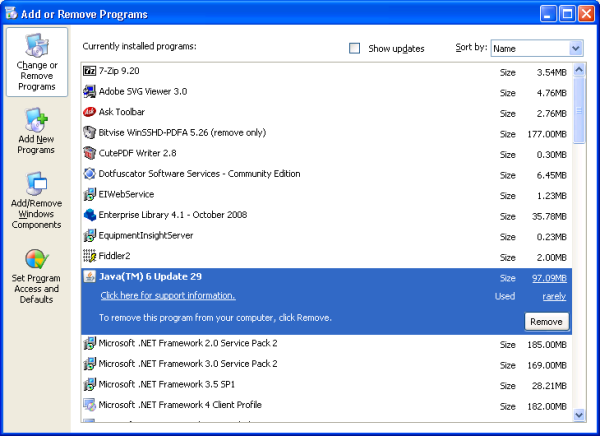
- Click Yes.
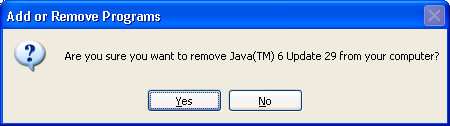
- Click Close Programs and Continue.
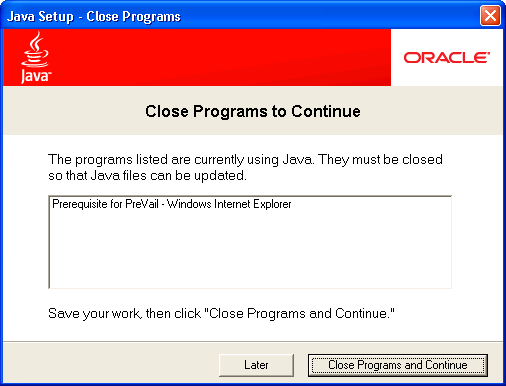
- Click OK.
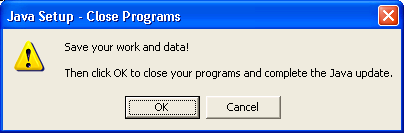
- Repeat the steps above for all Java versions greater than 6.26.
- When all versions are uninstalled, open Internet Explorer
and return to the prerequisites page for any follow-up steps.
|
|
Java JRE enabled
|
- On the Tools menu click Internet Options.
- Click the Advanced tab.
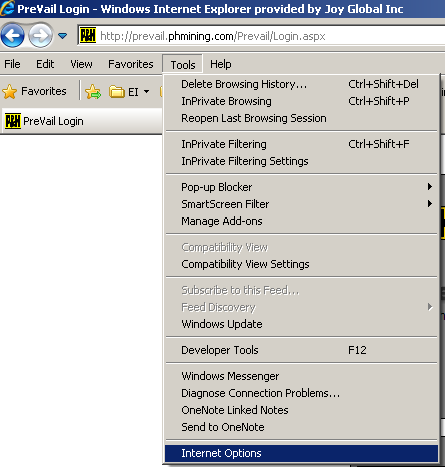
- Scroll to Java (Sun) Use JRE 1.6.0_26 <applet> and check the box.
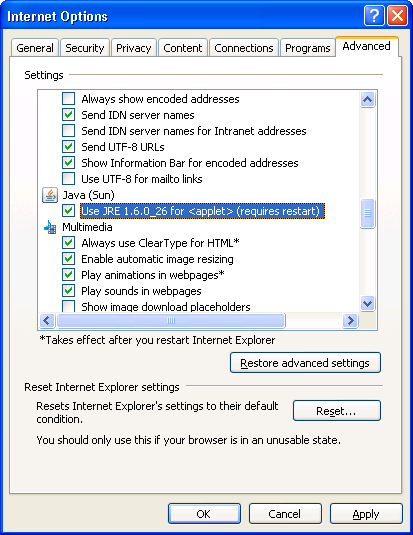
- Click OK to save the changes.
- Close your Internet Explorer browser.
- Open PreVail in Internet Explorer.
|
|
Java enabled in Security
|
- On the Tools menu, click Internet Options.
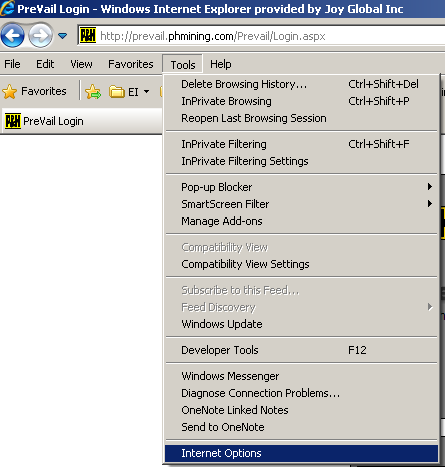
- Click the Security tab.
- Click the Internet zone.
- Click the Custom level... button.
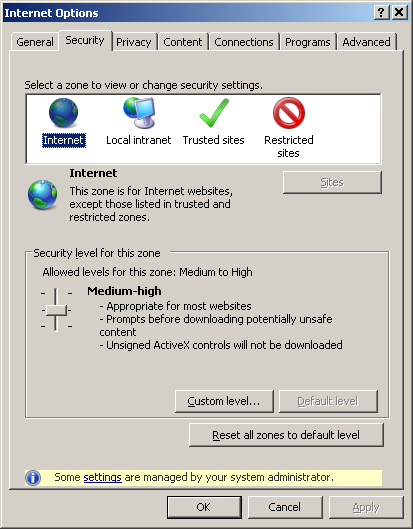
- Scroll down to Scripting Scripting of Java applets and
click the Enable radio button.
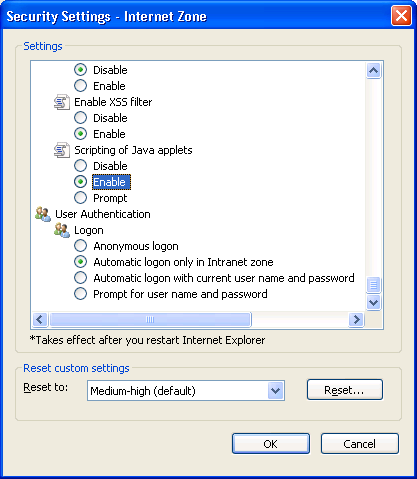
- Click the OK button to save the changes.
- Return to the Prerequisites page and press the F5 key to refresh the page.
- The Java enabled in Security status should turn to green.
|
|
Enable Native XMLHTTP support
|
- On the Tools menu click Internet Options.
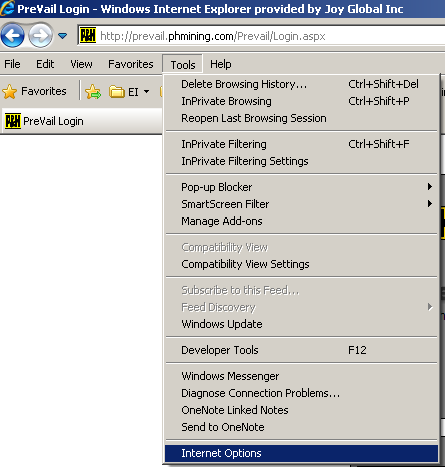
- Click the Advanced tab.
- Scroll to Enable native XMLHTTP support and check the box.
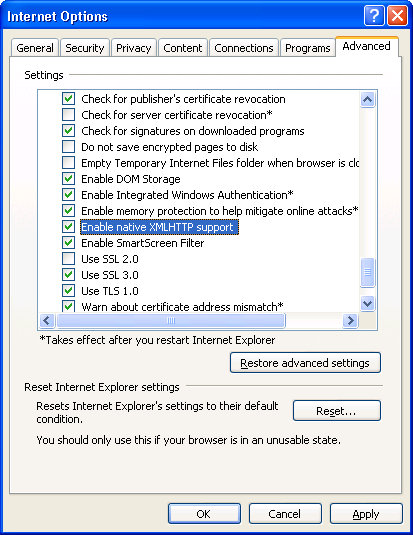
- Click OK to save the changes.
- Return to the Prerequisites page and press the F5 key to refresh the page.
- The Enable Native XMLHTTP support status should turn to green.
|
| |
|
If you still experience problems, please check the following settings manually.
|
| Prerequisite |
Validation Steps
|
|
Enable DOM storage
|
Tools, Internet Options, Advanced, Security, Enable DOM Storage
|
|
Allow META REFRESH
|
Tools, Internet Options, Security, Custom Level, Miscellaneous,
Allow META REFRESH
|
|
Allow websites to prompt for information using scripted windows
|
Tools, Internet Options, Security, Custom Level, Scripting,
Allow websites to prompt for information using scripted windows
|
|
Allow status bar updates via script
|
Tools, Internet Options, Security, Custom Level, Scripting,
Allow status bar updates via script
|
|
Allow programmatic clipboard access (prompt or enable)
|
Tools, Internet Options, Security, Custom Level, Scripting,
Allow programmatic clipboard access
|
|
Submit non-encrypted form data
|
Tools, Internet Options, Security, Custom Level, Miscellaneous,
Submit non-encrypted form data
|
|
Allow websites to open windows without address or status bars
|
Tools, Internet Options, Security, Custom Level, Miscellaneous,
Allow websites to open windows without address or status bars
|
|
Enable third-party browser extensions
|
Tools, Internet Options, Advanced, Browsing,
Enable third-party browser extensions
|
|
Show Pictures
|
Tools, Internet Options, Advanced, Multimedia,
show pictures
|
|
Popup blockers must allow popups from prevail.phmining.com
|
Validation depends on browser plug-ins intalled.
|